Facebook recently enabled the auto-play videos feature. With
the help of auto-play, videos automatically start playing as it surfaces on
your timeline. Facebook introduced this feature so that users would watch more
videos on their sites. Many users find this feature annoying and that’s
understandable because it forces you to watch videos which you would generally
avoid, and these videos consume a lot of data, and it sometimes becomes
disturbing but thankfully there is a disable option to stop these auto-playing
videos.
DESKTOP
If you are using Facebook on the desktop, through Settings
you can disable auto-play videos. Steps to be followed are:-
1) In the upper right-hand corner of Facebook, go to drop down
menu and click on settings and choose videos.
2) Change the “on” option to “off” for auto- play videos.
It’s that simple to turn off your auto-play option in
Facebook.
ANDROID
It’s probably annoying when Facebook videos auto-play on
your Smartphone as they consume a lot of data. To turn off auto-play on your
mobile, follow these steps:-
1) Open Facebook app, go to left sidebar, and then choose
“app settings”.
2) Click on “video auto-play” link and choose turn off
option.
You can also click on “auto-play videos on WI-FI only” box.
IOS
To disable auto-playing videos on IOS from Facebook
settings:-
1) In the bottom right corner, click on the “more” button
and, go to settings and choose videos and photos.
2) Click on auto-play setting and turn it off.
So, by following these steps you can turn off the auto-play
feature of your Facebook on any device and you don’t have to see any videos you
don’t want to.

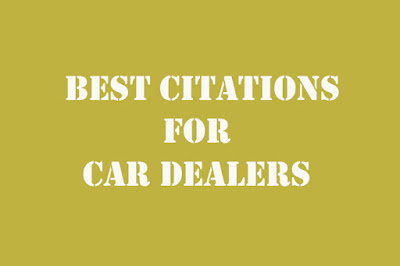
No comments:
Post a Comment